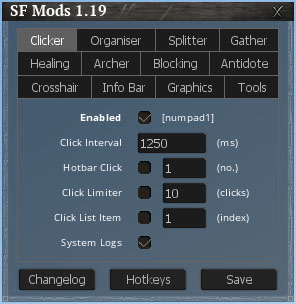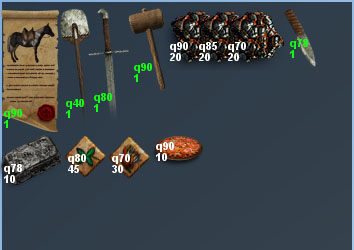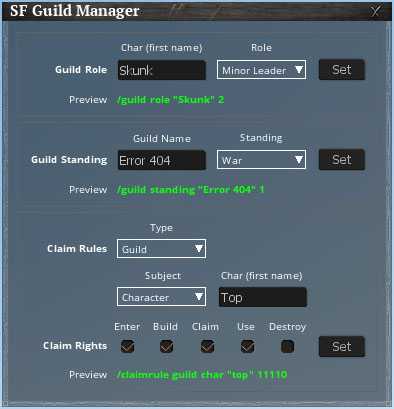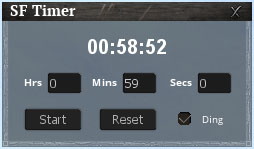A collection of tools to make your life in Life is Feudal, a little less feudal.
Features
Inventory Organiser (Ctrl + S)
Organises items in rows within inventories
Note: Use SF Large Inventories for more inventory space!
- Sort Mode – Sort items by order of Durability/Quality, Quality or None
- Item Details -Displays the Durability/Quality & Types of items using colour codes
- Item Quality – Displays the quality of an item above the stack size
- Weight – Displays total weight, max weight, and how much weight left
- Resize – Reduces the height of the players inventory
- Instant Stats – Changes the hover time of the items stats tooltip to open instantly
Herbs Overlay
Auto detects the effects of herbs and shows coloured indicators
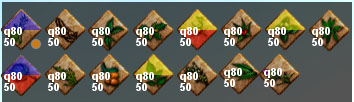
Auto Clicker (NumPad1)
Auto performs clicks in-game based on click interval
- Action button (left-click)
- Craft button in Craft and Alchemy windows
- Build button in Build windows
- Produce button when shown
- Hotbar button based on number
- List Click based on list index
Auto Splitter
Auto splits a stack of items based on ‘stack size’
Auto Gather (NumPad2)
Auto detects and gathers materials by rotating your character on the spot
- Check out the Gather Guide on how to use it!
Auto Healing (NumPad3)
Auto hits, then heals, another player (useful for gaining your Healing skills)
Auto Archer (NumPad4)
Auto holds and fires arrows, bolts, etc. (useful for gaining your Archer skills)
Auto Blocking
- Shield Block (NumPad7) – Toggles shield blocking on/off without the need to right-click down
- Auto Parry (NumPad9) – Enables a loop to auto parry every second
Auto Antidote
Auto triggers ‘Hotbar 0’ if poison is detected
Crosshair (Alt + C)
A secondary crosshair for 3rd person Archery
Info Bar
- FPS and Ping – Shows the current FPS of the game & Ping of the server
- Player Heading – Shows the heading and compass point
- Proximity – Shows the amount of Players/Animals in close proximity
- In-Game Date & Time – Accurate to the second
Graphics
- Zoom (Q) –Toggles zoom in to 60 Player FoV
- Cam Zoom (Alt + Z) – Zooms the players camera in/out using mouse scroll
- Brightness – Sets the amount of in-game brightness
- Fog – Toggles fog on/off for better distance visibility
- Grass – Toggles grass on/off for better ground visibility
Tools
- Auto Produce – Auto clicks ‘Produce’ or ‘Mass Produce’ button when shown
- List Selector (Ctrl + X) – Auto selects an item within a simple list (Taming, Tanning Tubs, etc.)
- Observe Mode – Actively enables Observe Mode every 2 seconds
- Open Web (F5) – Set a URL address (like a live map) and open it in-game
Guild Manager (Ctrl + I)
Change Guild Roles, Standings & Claim Rules, without typing commands
Timer (Ctrl + T)
Set a time that counts down to a ding
Quick Join & Auto Connect
- Directly connect to a server from the main menu
- Auto reconnect to a full pop server until you get in
Miscellaneous
- /STUCK hotkey (Ctrl + U) – Unsticks your character if stuck in place using the ‘/STUCK’ command
- Fix Stuck Sounds hotkey (Alt + H) – Fixes stuck looping sounds by resetting SFX
- Disable Sound hotkey (Alt + M) – By setting the Master Volume to 0
- Disable Drunk FX hotkey (Alt + J) – Disables the drunk effect (e.g. taking multiple Stam Preps)
- Disables Observation & Event Message windows – Disables the visibility of them
- Disables Splash & Video intros – By moving them to a ‘intro.backup’ folder on start
Installation
Life is Feudal: Your Own
- Open the ‘Life is Feudal Your Own’ game folder

- Create a ‘mod’ folder

- Copy the ‘sf-mods’ folder from the ZIP file into the ‘mod’ folder

- Open the ‘Life is Feudal Your Own/scripts/client’ folder, then open the ‘init.cs’ file


- Place the following line after ‘onInitClientDone();’ (around line 204):
exec("mod/sf-mods/init.cs");
It should look like this:

NOTE: If there is a game update, the ‘init.cs’ file may be overwritten. If this happens, you will need to re-add this line
- Restart the game
- Press ‘Ctrl + C’ in-game to open